We are living in the age of digital transformation which has triggered the rise and the maturity of virtualisation technology and new backup approaches. Virtual machines (VM) depend on a single physical machine in order to run multiple systems; therefore it’s absolutely paramount that the machine is backed up to protect all of an organisation’s data, systems, and processes.
In the unfortunate event that your server is compromised, you are at risk of losing everything and increasing your organisation’s downtime.
Maximise your vSphere application backups efficiency with our 7 best practices which we recommend following to ensure the integrity of your vSphere backups:
1. Leverage VMware APIs
Tip number one – you want to make the backup as quickly as possible to reduce impact. The best way of guaranteeing this is through using a backup provider that uses the native change block tracking (CBT) VMware APIs to reduce time, network usage, and avoid compromising performance.
CBT only monitors the changed blocks, not the entire image, and quickly uncover what changes have occurred; assisting the backup application as it no longer needs to find that information out. Taking advantage of CBT will also improve incremental backup times as it is only assessing the changes since the previous backup.
2. Don’t forget about backing up the virtual machine configuration
Some applications can be very fussy about the internal identifiers for the network card and other peripherals. They are called the UUIDs. Frustratingly, some applications will think the hardware has been changed when you restore the VM and ask you to re-license or setup again.
This means you should be choosing a backup provider that not only backs up the virtual hard disks but the full virtual machine configuration too. This will also help in the event of losing a VCenter Server as the configuration information will make it easier to rebuild and reinstall them so you can be back up and running quickly.
3. Don’t rely on virtual machine snapshots
At the end of the day, VM snapshots are not backups. They actually degrade the performance of the VM as Vsphere needs to look in the main virtual hard disk file and then snapshot file for data. This can also seriously impact backup performance- especially if you have multiple snapshots running. Depending on how many snapshots you have they can take up a vast amount of disk space, which will need to be closely monitored as running of out space will result in your VMs shutting down.
It’s important to note that snapshots also take a long time to remove and consolidate if you leave them in place for too long. In saying this, we do appreciate that they are important, especially while updating a virtual machine, but we would recommend removing them as soon as you can.
4. Acquire adequate physical infrastructure
As the saying goes, you need to spend a little to get a lot, which is extremely applicable here. The processes behind vSphere backups often require a vast amount of CPU and memory; therefore you cannot rely on inadequate hardware that cannot effectively perform or handle the influx of data. You may run into serious speed issues if you are not willing to take recommendations from backup experts or invest more money into physical hardware.
5. Test your vSphere backups
Back in the days of tape backup, testing the integrity and strength of your backup was a time-consuming hassle that IT often attempted to avoid. This is not the case in regards to vSphere backups, with testing being extremely simple. They are actually so simple that they can be automated, completely taking the task out of IT’s hands. It would also be advised to test against a variety of different scenarios, for instance, data integrity.
6. Communication with the guest
Make sure you use a backup provider that communicates with VMware tools installed on the guest. This will let running applications know a backup is to happen and to make sure all data is safely written from memory to disk.
7. Use a backup provider and/or tool which understands vSphere
As you will have gathered by now, virtual backups are just as essential as physical backups, but they follow different principles and practices. Therefore, you should be avoiding vendors or tools that backup both the physical and the virtual using the same file-based agents.
Here at Backup Systems, our VMware vSphere backup provides you with the peace of mind that, regardless of what happens to the server, you’ll always be able to get your business up and running again in just a few clicks.
Our VMware vSphere backup systems provide:
- Fast incremental backups ensure minimal risk of data loss
- A scalable solution for larger organisations
- Entire VMware servers are backed up; all machines, files & databases
- Our backups connect to clusters and vCenter Server
Want to learn more about VMware vSphere backup?

Read our Managed Service Guide to learn more about our virtual backup services and the other backup and disaster recovery services.